 Now that the new MediaTek SoC has been released, it is time to publish the instructions on how to flash your MT65x5 (MT6515 and MT6575) based device. Please note that the images shown on this tutorial are just examples and that you must flash your device with the correct ROM files.
Now that the new MediaTek SoC has been released, it is time to publish the instructions on how to flash your MT65x5 (MT6515 and MT6575) based device. Please note that the images shown on this tutorial are just examples and that you must flash your device with the correct ROM files.Make sure that you read everything carefully and know what you are doing. Don't blame me for any damage that may occur on your device.
Update: By the time that this tutorial was written only MT65x5 was available. Current MT6577 based device can also be flashed using the exact same method, so this has just been updated with references to that most recent SoC.
What's needed:
- Computer running Windows XP (or higher)
- USB data cable
- MediaTek USB VCOM drivers
- SP Flash Tool (v3.1206.01 or higher for MT6575 / v3.1222.00 or higher for MT6577)
Note: SP Flash Tool is backward compatible, which means you can (and should) use the most up to date version.
And now the tutorial...
- First of all, make sure that you have MediaTek DA USB VCOM drivers installed.
Flashing the whole ROM
- First of all open SP Flash Tool, then click Scatter-loading button to load the correct scatter file (MT6575_Android_scatter_emmc.txt or MT6577_Android_scatter_emmc.txt, depending on which device you have) for your device and ignore any message that may appear.
- Turn off your device, remove the battery and replace it after some seconds (and don't turn on the device).
- Press F9 (or hit Download button) and connect your device into the computer via USB data cable. The process will start and a red progress bar will appear.
- After the red progress bar is complete, there will appear a purple progress bar.
- Right after the purple progress bar is complete, a message will appear underneath it: “Please insert USB cable in x seconds” and then the download will start right away (you will see the yellow progress bar filling up).
- When the yellow bar is complete, you'll get a popup with a green circle and Download OK message, which means that the process has been successfully terminated.
- You can now safely disconnect your device and turn it on. The process ends here.
Flashing only part of the ROM
- In case you want to flash just one part of the ROM, that is also possible. In the shown example, only recovery image will be flashed. Deselect all parts except the one(s) you want to flash and then press F9 (or hit Download button).
- The tool will immediately show a warning because not all parts are selected, but you should continue anyway. Safely press Yes to continue.
- The download of the chosen partition image will start and after the yellow bar is complete, the popup with the green circle should appear.
- Please note that, even though it isn't mandatory to select it on the list of images to flash, preloader file must be present in the same folder as the other partition(s) that you want to flash, or else device will not be able to enter into download mode.
Attention: Please follow the instructions carefully. I will not take any responsibility on whatever may happen with your device.
Very important warning: Always make sure that you trust the sources of the ROM you download and know that it is meant for your device. After flashing a wrong preloader, your device will be completely dead (can't be powered on, it will not charge and won't be detected anymore by the computer) and there is no way to recover it.
Last note: All needed tools and drivers can be downloaded from my MT65xx Tools 4shared folder. The password to login is bm-smartphone-reviews.blogspot.com. Have fun!
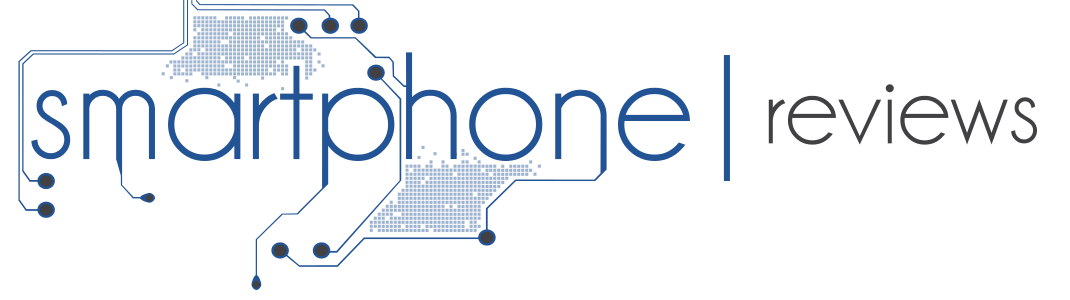











Is there anywhere we can see a changelog for the SP flash tool?
ReplyDeleteIs this tool always usable, or is it possible to flash images wrong so that the tool may no longer be used and the phone is bricked?
As far as I known there isn't any SP Flash Tool changelog available to the public.
DeleteYou can only soft-brick a MT6575 phone, so SP Flash Tool can always be used to flash the correct ROM files.
I have an MT6575 based device running Android 4.0.3. I want to dump the ROMand instal CWM. Problem is when i do cat/proc/mtd there is no output. I tried cat/proc/emmc, i found the partitin table but there is no recovery partition
ReplyDelete(partno: start_sect nr_sects partition_name emmc_p1: 00000020 00000002 "ebr1" emmc_p2: 0010f720 00100000 "cache" emmc_p3: 0020ff20 00100000 "usrdata" emmc_p4: 00310720 004328e0 "fat" emmc_p5: 00009f00 00002800 "sec_ro" emmc_p6: 0000ef20 00100000 "android")
Can you help me to dump the ROM for MT6575 and instal CWM. Thank you very much.
Hi bruno,
ReplyDeletethere is a new software for flashing mt6575 from china mobileuncle forum.
its name is SmarthPhone Multi-port download tool.
i have haipai i9210 and i upgraded my phone with officila update and your guide.
after all was ok, but the front camera was dead, simply not recognized by phone.
Looking for solution in google i find this new software, and i upgraded it with some firmware.. and after i have front camera again!!
the big differene is that you can put "some string" for "sensor". only with the right string, front camera will be ok.
if you want, can you study this string? i thinks that they can more help for programming phono. i no be able to make it :-( i know only make paste© :-)
thanks a lot
angelobiz
Hi bruno,
ReplyDeleteI've bricked my ihtc titan x300e by flashing the zopo100 scatter file to it lol
If I get another one and I dump (using read back function of smart phone tool) and then download the adresses back to the bricked phone do you believe it will work?
could u upload information for flashing the CPU MTK6573?... pls
ReplyDeleteAre you serious?!? Please read this.
DeleteHi,
ReplyDeleteGood tutorial.
I have Questions :
Where can I get the file "MT6575_Android_scatter.txt" ?
Should I make my own file or is it supplied on the Rom File ?
I need it because I would like to update my "Star N8000"
Thanks
Hi,
ReplyDeleteThanks for the great tutorial! Any info on how to reflash the modem.img as well?
There is no partition for the baseband firmware file. That file is always stored under /system/etc/firmware, so if you want to change it you have to unpack / repack system.img.
DeleteThanks a lot!!
DeleteHello Bruno,
ReplyDeleteI try to follow your instructions, but in the first step (install the MT6575 USB VCOM drivers) I always get a "This device cannot start. (Code 10)" error. I have tried uninstalling/rebooting my PC (Win 7), removing battery from phone and reinserting, but no results! Any ideas?
Thank you.
Hi,
ReplyDeleteIn trying to add the scattering loading file, I get no directories for the files and thus it won't download. Have I missed something out?
Sorry, I guess it may have been because I hadn't correctly installed the drivers. I have just done so but as soon as I connect the phone, the USB chimes that it has disconnected. After that, I can't find the driver in the device manager. Can anyone help, please?
DeleteI just realised that I didn't correctly install the driver. Now I've done so, as soon as the phone connects, it disconnects. I guess this is supposed to happen. Nevertheless, I still can't get past the issue where the scattering file doesn't give any directories for the download...
DeleteWhere is the MT6575 scatter file? I only have the MT573 scatter file from the flash tool android folder. Can we use that one?
ReplyDeleteThe scatter file is usually found along with the ROM files. Please note that you need to find the correct ROM for your phone.
DeleteThere are no drivers in 'MT6575 USB VCOM drivers' folder, .inf files only.
ReplyDeleteThe .inf files are the drivers.
DeleteHi! In case the preloader is corrupted, is it still possible to rewrite the flash by USB? (that is, in case there is a bootloader in ROM? like Hummingbird ROM BL in Exynos)
ReplyDeleteHi all
ReplyDeletePlease advise how to install the MT6575 USB VCOM drivers? thanks
Great tutorial I downloaded all the files but the USB drivers only appear to be notepad text files, I assume these are the drivers but how do I get the drivers to load. I'm using Win7 64
ReplyDeleteThanks
You are wrong, those are not Notepad text files. It can be opened with Notepad, but that doesn't means nothing.
DeleteThere are two ways to install the drivers. One way is to right click on the .inf file and choose "Install". The other way is to start the process with SP Flash Tool and as soon as you plug in the phone a new device will be detected and you have the choice to install the drivers.
Thanks for the reply
DeleteWhen I right click on the .inf file then install I get a message that says this .inf file can not be installed by this method. Done the plug phone in part "nothing". Found the phone in device manager and selected find suitable driver still nothing. I want to update my Thl W1 firmware as the phone didn't have Google play installed and the new firmware does. I did download Google play and root the phone but Google play will not open.
I can't install the Mediatek DA USB VCOM driver. Windows 7 Home 64 bit does not install it PnP. When I manually install it, I got the error "code 10" like above users. Other google search come up a goodle adb driver that Microsoft like. This takes care of the device error. However, the SP flash is not connecting to my phone. Nothing happens when I click download.
DeleteI have a N8000 phone. Maybe it needs a different way to connect?
It is very important to make sure that you click "Download" first before you connect the device. Actually there is a trick, below the sp flash tool, you will see something that says "USB". Click "Download" and wait for the "USB" to become "Searching". Once it is "searching" then connect the USB. SP-Flashtool should be able to capture it before it disconnects itself again.
Deleteany advice how to install the driver ?
Deletei cannot install it, manually install result in error 10, device cannot started.
sorry for my bad english
Hi Bruno
ReplyDeleteI managed to hard brick(no response from device while plugged in or any combination of button presses) my mtk6575 phone. Do you know of a way to unbrick my phone? I appreciate any help.
Thanks
Unfortunately, I don't know if you will be able to recover your phone. You probably have bricked your phone by flashing a bootloader from another phone, am I right?
DeleteIn a last effort, you should try to flash your phone with the full stock ROM and trying some hard-key combination to force it to go into bootloader mode.
u got ur device powered on?
Deletei too bricked it!!!!!!!
Bruno,
ReplyDeleteProbably a dumb question, but how do you generate a scatter file for a MT6575 based phone?
Their not all created equal right?
Thanks
Every MT6575 device may have a unique scatter file. The best you can do is to download MTK Droid Tools & Root (by rua1) to create a dump of your current ROM, which will also generate the proper scatter file.
DeleteI was able to do this for a few phones, but now after I press F9 (download), then plug in the phone, I get:
ReplyDeleteBROM ERROR: S_COM_PORT_OPEN_FAIL (1013)
[COM] Failed to open COM7
I've tried re-installing the VCOM drivers, I've tried a few different types, using Win7-64 PC and xp-32 PC...
anybody got any ideas?
Thank you so much for this -- it is helping out a huge number of us!
ReplyDeleteA question for you if you had a second: Do you know if the SP tool restores partitions when it flashes (or can be set to do this)? I installed a flashable update to expand the data partition, but it caused some problems and I'd like to go back. However, I'm reluctant to flash the ROM because I don't know if it will be expecting partitions of a certain size to already be set up.
Thanks in advance for any insight you can share, and thanks again for the tutorial.
Sure, if you flash the full ROM using SP Flash Tool you will be able to restore the partition table.
DeleteJust wondering, if any of you guys or the OP has tried to use SP Flash tool from VirtualBox (Win XP32 VM) in Ubuntu 12.04LTS ?
ReplyDeleteI have been trying for a day or two but to no avail. For some reason, the windows XP doesn't even pick up the device (MTK6577) when powered off. But when I enable the power or USB mode I can browse and view files like normal, but in no way do I get a prompt to install the VCOM drivers for the flash tool so that it can detect and assign a virtual port for the flashing process.
it would be magic to get it running this way, as I don't want to install any mircosoft products directly to a physical harddrive.
Just run the installer that comes with MediaTek USB VCOM drivers. Then, go ahead with the procedure with no worries. The first time you connect the phone (in bootloader mode) to the computer it will detect a new device and complete the driver installation.
DeleteHi there. Yes you are right about that procedure. I can install and flash with a OS that boots directly from a harddrive (Windows 7, XP) but Linux (Ubuntu 12.04LTS) using Vmware or VirtualBox it does not actually recognise the bootloader mode. Linux does not recognise the bootloader mode of the phone. It will only list it in the USB devices list if I turn the phone on normally.
DeleteIn ubuntu's terminal I type "lsusb" it shows all my attached USB devices: My phone when turned on shows this
Bus 001 Device 020: ID 0bb4:0001 High Tech Computer Corp.
I then turn off the phone and take out battery and put the battery back in and insert the USB data cable. (Phone screen shows battery symbol) and I redo the Linux command again "lsusb" and it shows notthing.
So this is actually where the problem resides for Windows VM not detecting the the bootloader mode ! as linux does not.
I can't find a solution to it online either. Seems google is not my friend this time ;-)
Your tutorial is spot on !! and the Vcom drivers work on both 7 and XP with no problems. It's just getting it to work through a VM is what I am trying to do.
Thanks for your reply earlier also !
I bet if you tried to do what I am doing, you would get stuck in the same situation as myself !
Have a nice day !
Thanks a lot for this great tutorial. Using this I was able to make a scatter file for my device and download a ROM dump. My recovery image is 5120 kB in size.
ReplyDeleteI tried to flash back this same recovery through the SP flash tool, but that failed and resulted in the error:
BROM ERROR:S_DL_GET_DRAM_SETTING_FAIL(5054)
[EMI]obtain DRAM Failed!
[HINT]:Please check your load matches to your target which is to be download.
Do you have experience with this error? The size must be correct as i first read back the image, and then try to flash it back.
I have same error, any kind of how to fix?
DeleteHi there,
ReplyDeleteI installed the MT6575 USB VCOM drivers whit no problem (both on Win7 and xp systems), but wen I connect my U8836D there is no connection with Flash tool. In the device manager appears: Huwaei Incorporated GSM handset with advise of missing driver and isn't possible to update it, and any mediatek ports appears.
Thanks for help!
You don't seem to be following the tutorial as explained because from what you have said I would say that you are keeping your phone turned on when you connect it with SP Flash Tool. That is based on the fact that your computer is detecting the phone while in a normal status, not in bootloader mode.
DeleteHi there,
ReplyDeleteWhat if the battery was built-in? any procedure?
Just make sure that your device is completely powered off, without quick boot enabled. Some MediaTek based devices have quick boot feature. While such feature makes the phone boot quicker it prevents the phone from completely shutting down. Just go to Settings / Accessibility, check if your device has that feature and disable it.
DeleteHello there,
ReplyDeleteI have a dilema (noobish one, won't take long ;D) preventing me to do this, and make my new zte v970 usable, so please help if you can.
1.After the driver is installed (I right clicked Install on the proper driver,) when will COM37 Port appear in Device Manager? When the phone is connected via usb? After the driver installation or detected when connected via usb and executing sp tools?
Thx in advance,
p.s.I remember migrating to custom ROM with my zte blade and boy I had trouble finding the right version of files needed.
If you have already run driver installer just follow the rest of the tutorial. The new device will be detected as soon as the phone enters into bootloader mode.
Deletethx i have been succes rooting my android
ReplyDeleteThanks a Lot Bruno... Kudos to u..!!
ReplyDeleteI was in very bad shape when my Canvas 2 stuck on boot loader.
but then after huge search I landed to your post and I went back to my stock ROM.
Keep up good work ,.... thanks a lot again..
I will spread the word.. thanks again...
For Micromax a110 (Canvas 2):
Guys, to download Mediatek Drivers go to 4shared.com and search "MT6577 USB VCOM drivers". and for Tool go to:
http://www.droidiser.com/2012/11/micromax-a110-rooted-how-to-guide.html
Also, restart your machine and try one or more time with exact above steps.
All d best.
Thanks Bruno once again.
Minimum system requirement to running spflashtools is windows xp sp3 ? we found when loading from some else computer with xp sp2 is failed.
ReplyDeleteI know it works on Windows XP SP3. If you found it was not working with SP2, then probably it requires SP3 to be installed.
DeleteMy ZTE V970 stucked on bootloader, I tried to make a factory reset and now I see VVO logo screen and a Android loading, and it's all I see.
ReplyDeleteWhat should I do to get the scatter file and try to revive my smartphone?
Thanks!
For your case, just go to my ZTE V970 thread and get support there.
DeleteHi Bruno!
ReplyDeleteDo you by chance know where MTK 6575 kernel source can be found?
I have Tooky T1982 phone, and I really want to try to build ICS rom for it.
AFAIK, all starts with kernel, and boot.img .
It would be great , if you also can address me to some tutorial on that subject.
Thank you in advance!
Sorry if my answer will let you down, but MediaTek source code is not public.
DeleteLets imagine I've found it :-).
DeleteIn such case, do you have a kernel compiling/boot.img creation tutorial?
No, I don't. I'm sure there are guides floating around the Internet. But please lets end this conversation for now as this is not the topic of this blog or this post in particular.
DeleteHey My device just apear a few second and lost when i remove the battery and plug the cable into my phone connect to pc.I think this reason make BROM ERROR:S_DL_GET_DRAM_SETTING_FAIL hix hic i have settup driver mtk
ReplyDeletethe battery is fully charged?
DeleteI had this problem and it was the battery
load the full firmware i had the same error when trying to install recovery or boot img only full firmware installed fine
DeleteI can't read back the recovery.img in Windows 7 and 8. I apply the same steps in Windows XP and it works. Is there any special configuration need to be done in Windows 7 or 8? I did configure Windows 8 to install unsigned third party drivers.
ReplyDeleteNo, nothing special configuration under Windows 7 or 8. Just need to install the correct drivers. When the tutorial was written I was using Windows 7, but now I use Windows 8 and it still works flawlessly.
DeleteThe driver install correctly. When I unplug the battery, plug in the USB cable, the device manager keep connect and disconnect "MT65xx Preloader" device. I install the VCOM Preloader driver for Win7 x64, and it stay disconnected with driver installed properly. I then try to use Flash tool's Read Back and hope it may wake up the device but it didn't. The same steps apply on Windows XP works. Just wondering what makes it not working for Win 7 or 8.
DeleteBy the way, I am installing "MediaTek PreLoader USB VCOM Port (COM6)" on Windows 8 x64 using Win7 x64 drivers. My Android's CPU is MT6577 on S7180 phone.
DeleteNothing wrong there. I also use Win7 x64 drivers on my Windows 8 x64 machine.
DeleteIs fastboot works on MT6577 device? I find no way to use fastboot on MT6577 device.
ReplyDeleteNo, there's no fastboot mode on MediaTek devices.
Delete